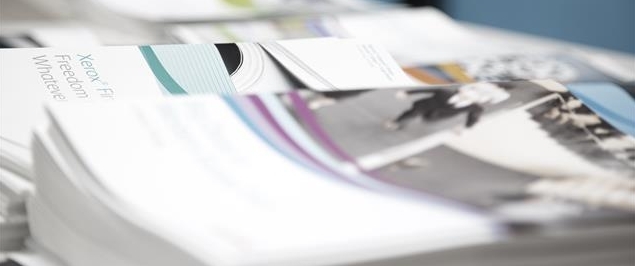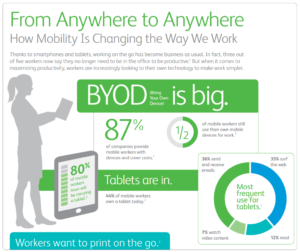 From corporations to small businesses, mobility has completely changed the way we work.
From corporations to small businesses, mobility has completely changed the way we work.
87% of companies are providing mobile employees with devices and covering the costs, and in the near future, as much as 80% of workers will be working from tablets, making mobility not just a convenience, but an accepted way of life. 60% of employees want the capability to print from their smartphone or tablet, and today only one in five can. View our From Anywhere to Anywhere infographic to learn more about how mobile is shaping the office landscape.
Tablets and smartphones are rapidly becoming the most used devices for work, no longer supplementing laptops, but sometimes replacing them altogether. Think about business owners and C-Suite executives. Much of their day can be taken up by email, meetings and reviewing work from their team. Many of the people in these role have already ditched their laptops and rely on their smartphone or tablet full time.
But this probably isn’t news to you. In fact, there’s a good chance you’re reading this post on a tablet or smartphone right now.
But what happens when you want to print? Xerox has the answer.
We offer customers the widest range of mobile print options – just look. But perhaps the easiest way to start is with native printing from your device. You don’t need to download a single app or driver. All you need to do is set up your printer to work with AirPrint. AirPrint is the native print function for Apple iOS devices like iPads and iPhones. It’s really that simple.
We’ll start by showing you how to print from your iOS device to our newest additions, the Xerox Phaser® 6022 Color Printer* and WorkCentre® 6027 Color Multifunction Printer*. We like them because they make wireless a snap. Both devices are WiFi enabled, no Ethernet cable needed. Even better, printing from your smartphone or tablet are at the core of their capabilities. The devices support direct WiFi, Google CloudPrint and Apple AirPrint, right out of the box. And with color laser quality from Xerox, your prints will look exceptional, whether they’re coming from your laptop or your smartphone.
And now on to mobile printing from iOS.
Important to note: Your printer and iOS need to be on the same wireless network AND on the same subnet. For full instructions, visit: http://www.support.xerox.com/support/workcentre-6027/support/enus.html. Keep in mind that these instructions illustrate the process for the Phaser 6022 and WorkCentre 6027 – please visit the support pages for your Xerox printer to see if it supports AirPrint, and to learn more about how to configure it.
Part 1: Enable AirPrint on your printer
- Access CentreWare Internet Services by entering your printer’s IP address into a web browser. If you need your IP address, print a configuration page.
- In CentreWare Internet Services, click [Properties].
- Click on the [+] (plus) symbol next to the Protocols folder on the left side of the page to expand the list of options.
- Under Protocols, click [AirPrint].
- To launch AirPrint, tick the Enabled box at the top of the page.
NOTE: AirPrint is enabled by default when IPP and Bonjour (mDNS) are both enabled. - Click [Save Changes].
- At the prompt, click [Restart] to save the new settings.
Part 2: Submit prints from your iPhone or iPad
- Open the email, photograph, website page, or document that you want to print.
- Select the [Action] icon.
- Select [Print].
- Select your printer, then set the printer options.
- Select [Print]
Refer to the User Documentation for the Apple iOS-based mobile device(s) and Mac OS-based device(s) for additional information on how to send print jobs via AirPrint to the printer from those devices.
And that’s it! You did it! There’s now one less cord in your life, and a lot more freedom and flexibility. Take that freedom one step further with our full portfolio of mobile options.
* In some geographies we additionally offer the Xerox Phaser 6020 and WorkCentre 6025. Check your local product pages for details.
For more great How To tips and tricks, sign up for our newsletter, and take your game to the next level!
Share this tip with your followers, just click:
Tweet: Fully mobile – except for printing? It’s time to change that with AirPrint.
Tweet: #AirPrint: Cutting the cord – make the switch to mobile print in less than 5 minutes.
Tweet: #AirPrint: Still driving to the office to print? The next 5 minutes will save that trip.