Are you one of the many people who are learning about and now enjoying all of the upgraded features in your new mobile phone? That much-improved camera takes great pictures, but also results in a larger file size for your photos putting increased demand on your hard disk or cloud storage. If you’re like me, I find it easier to expand the storage than manage my photos even when I’ve taken four shots of the same person and two of them are blurry. The benefit of digital storage is you’re not taking up physical shelf space with photo albums (remember those?) and you can share your files in an instant with just a few clicks of the mouse. Just like digital photos changed the way we live, digital files change the way we work.
 Similar to photos,digitizing and scanning your documents will free up physical office space, speed up communications and generally make your small or mid-sized business more productive and efficient. The trick in managing the huge amount of storage space required on your computer, file servers, and mail servers to support this paradigm is controlling the file size. Here are a few tips to minimize the file size of your documents at the source, the office multifunction printer (MFP).
Similar to photos,digitizing and scanning your documents will free up physical office space, speed up communications and generally make your small or mid-sized business more productive and efficient. The trick in managing the huge amount of storage space required on your computer, file servers, and mail servers to support this paradigm is controlling the file size. Here are a few tips to minimize the file size of your documents at the source, the office multifunction printer (MFP).
The first thing to know is not all MFPs and scanners are created equal when it comes to the size of your scanned office documents. Higher-end products use more sophisticated software algorithms and have more computing power to compress the file quickly. Lower priced models may not allow you to adjust the resolution or will only scan in full color which increases the amount of information in the file resulting in the largest file size.
You can have a much bigger affect on file size no matter what type of multifunction printer or scanner you are using simply by customizing your scan. Here are a few examples.
| If your source document contains: | Change your scanner setting to: | To achieve these results: |
| Text and/or line art | Black and white mode | This will be the smallest file size possible and your scan will look virtually identical to your document. |
| Text and photos/graphics, but you don’t need color | Monochrome/grey scale mode | When you don’t need the impact and benefits of color, this mode will result in smooth transitions and good contrast in charts and text. |
| Text and a few color highlights or color graphics. | Color mode, then adjust the resolution. | If this is a document that you will send to a customer, the highest resolution may be appropriate. If not, then you can get a smaller file size by lowering the resolution. |
| Full color with photos or complex graphics | Color mode, then adjust resolution as necessary | File size is typically not a huge concern here, where you need the best quality possible. |
Do you have additional tips? Share them below.

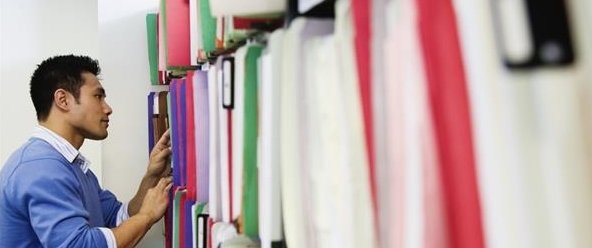
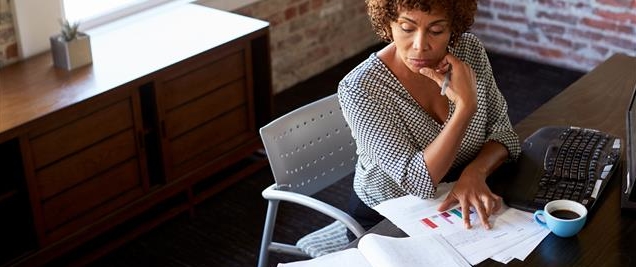
It is good strategy to manage all your documents in electronic form….thanks.!!!
Thanks for your comment. For more tips on “going digital”, check back in February for my next post on scanning. Cheers!
[…] scan to e-mail can save your small business a great deal of time on a daily basis. And remember to minimize your file size to keep from overloading the recipient’s […]
Here is a free File Size analysis tool that you can try.
Seattle, WA is regarded as one of the country’s greenest cities. Eco Papyrus’s document scanning and paper management services allow businesses’ to contribute to this effort and realize the advantages of “going green” and be a part with http://www.ecopapyrus.com/. Thanks.
Helpful information. Lucky me I found your web site by accident, and I am shocked why this accident didn’t happened earlier!
I bookmarked it.