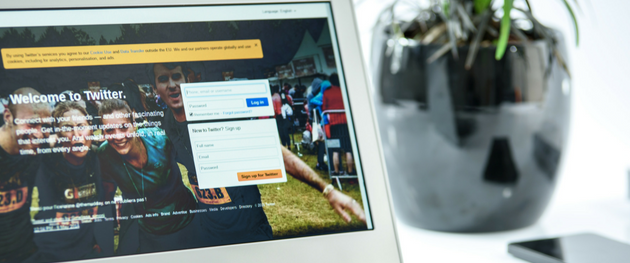In the second of our social media profile optimization series, I’m going to cover the LinkedIn Company Page. Setting up a LinkedIn Company Page will allow you to showcase your business, publish content and attract followers. What’s more, at the time of publication, they are free to set up. Here’s how to get started.
Getting Started
Before you start you’ll need someone in your organisation to act as an administrator. They will need a LinkedIn profile, plus their email address MUST be the same as your website domain (not a private or personal email addresses).
Two-step Set Up
- Click the “Work icon” (3 x 3 square dots) in the top right corner of your LinkedIn homepage
- Click “Create a Company Page”. Enter your Company Name and choose a URL.
All Company Page URLs will be structured as linkedin.com/company/[YOUR COMPANY NAME].
While the name of your Company Page doesn’t need to be unique, the public URL for your page cannot be the same as one that exists on LinkedIn. LinkedIn members and search engines will use this unique URL to find your page.
Five “Must Complete” Elements of a Linkedin Company Page
- Add your company logo.
This is the first thing a user will see of your brand so make it your logo – not a logo of a brand you carry. Optimal sizing is 300 x 300 pixels. - Add a background photo.
This takes up the entire top of the page from left to right takes up the prime spot just under your logo on your company page. You can use this to promote an event, display your state of the art showroom, or your amazing team of dedicated employees – just don’t leave it blank. Optimal sizing is 646 x 220 pixels. - Add your company description.
LinkedIn gives you up to 2,000 characters to describe your company. That doesn’t mean that your goal is to use them all. Instead, focus on the first 156 characters as these will appear in the Google preview of your company page.Think of the full description as a digital elevator speech where the first 156 characters are your opening hook. You need to get across as succinctly as possible what you do and why anyone should care to follow your business. - Add company specialities.
Just underneath your company description, you can add up to 20 specialities. These are used like keywords on a website to enable people to find your business using the LinkedIn search feature. As you start to type LinkedIn will auto-suggest phrases, pick ones that highlight the products, services, and strengths of your company. - Add your company details.
This is where you add your company firmographic information: - Company Type – Self Employed, Public, Educational, Privately Held etc.
- Company Size – From myself only to 10001+
- Company Industry – Pick one from the huge list*more on this below
- Company Age – Year founded
- Company Website Enter the URL
- Geographic Region – Business Address Location(s)
*I see some channel partners choose “Business Supplies and Equipment” – and I see some channel partners choose “Information Technology and Services”. Which one is right for you?
The simple answer is that it would depend on your target customer and how you want them to perceive your business. For instance, if your growth strategy is to provide managed document services and workflow automation then the latter might be a better choice.
Three Benefits of a Linkedin Company Page
- Build trust in your businesses’ capabilities.
Once you’ve set up your Company Page your business is added to LinkedIn’s organization list. Whenever your employees add or edit a position in their personal profile, they specify their company. If they select your company from that LinkedIn list, they automatically show up on your Company Page.
This can be a great way to build trust in your company because not only can a prospect or visitor see whether they are connected to any of your employees, they can also get a sense of your capabilities simply by reviewing your employees’ job roles.
Tip: Perhaps a great time to make sure you have a workflow automation specialist – or a managed print assessment manager.
- Publish content to demonstrate your expertize and drive visits.
Posting content to your page is easy, and any user that follows your page will see the content in their newsfeed. By default, your employees will see those posts in their newsfeed, making it easy for them to like, comment and share to their network, all the while maintaining a link back to your Company Page.
Tip: A great way to help your sales team with content for social selling.
- Use LinkedIn sponsored content feature.
You can even target relevant content beyond your page followers with LinkedIn sponsored content. With the LinkedIn campaign manager tool, you select and pay for content to be sponsored.
That content can be existing content already on your company page – or you can create a new piece of content to sponsor without having to post it on your page. The latter is called dark posting or ghost posting in social advertising parlance. But in both cases, you’ll need a company page to use the sponsored content feature.
Tip: LinkedIn says that 80% of sponsored content engagement comes from mobile devices – is your website mobile friendly?
More Information
No surprises here, but LinkedIn has a comprehensive guide to building and maintaining a LinkedIn Company page called the LinkedIn Company Pages Playbook. You’ll need to fill out a form to get it but it is certainly worth it in my opinion.
Because of these benefits, plus the fact that it is currently free to do so. I would place a “LinkedIn Company Page” high on my list of digital marketing tactics. Next time, I’ll take you through your Facebook Company Page.
If this was useful, please subscribe to be alerted as soon as we post articles.
Share this on Twitter!
Tweet: Three benefits of a Linkedin Company page: https://ctt.ac/8a4fe+ by @Andy_Hill via @XeroxPartners
Subscribe to the Small Business Solutions Blog and receive updates when we publish a new article. [wysija_form id=”1″]