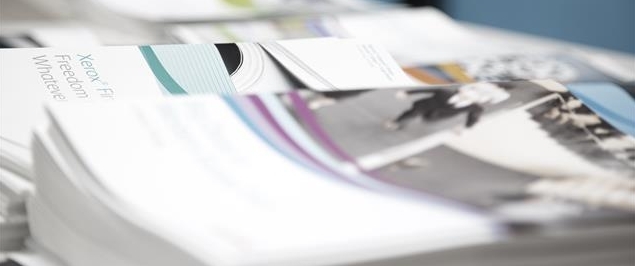We have already shared how to print from your iOS device in under five minutes. Today we turn our attention to Android users who want to be able to print quickly and easily to their Xerox printer or MFP. Whether you are a small and medium business (SMB) or a large enterprise, this capability could empower your workers and free up valuable IT resources – a “win – win” for all.
Mobile Workers Want to Print
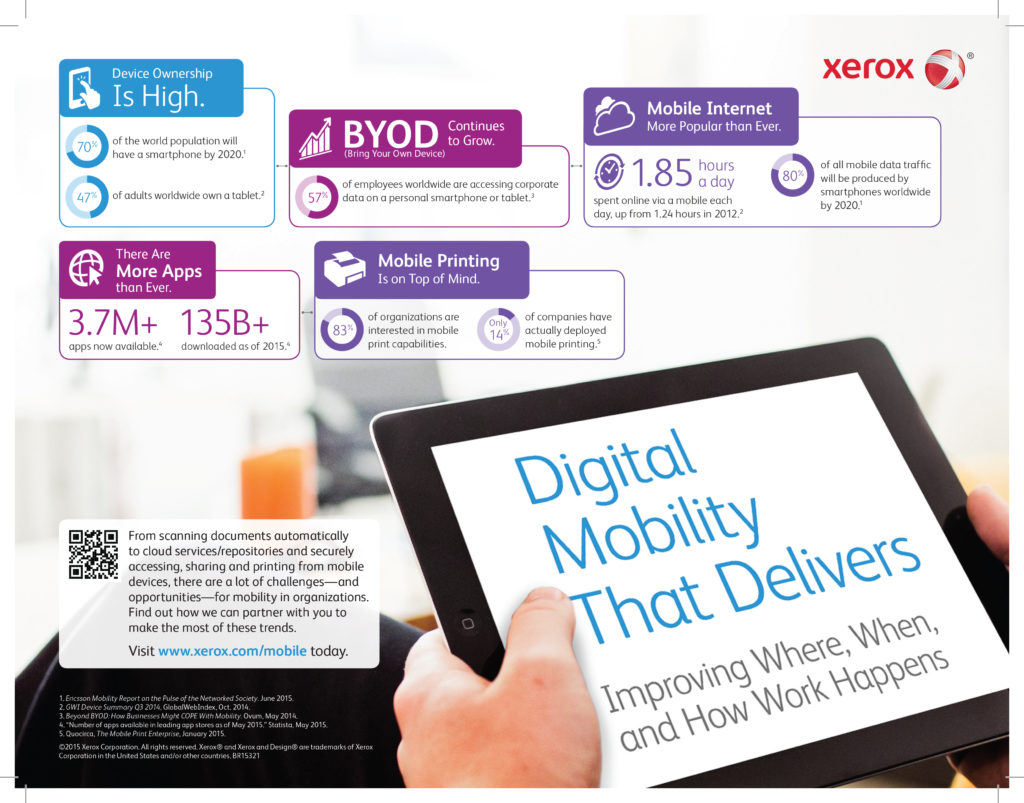
As our Digital Mobility That Delivers Infographic shows, the pressure is on to improve where, when and how work happens. Here are some surprising statistics to consider:
- 87% of companies are providing mobile employees with devices and covering the costs.
- Estimates indicate that soon more than 80% of workers will be working from tablets, making mobility not just a convenience, but a way of life.
With numbers like that, does it makes sense that
60% of employees say that they want the capability to print from their smartphone or tablet
Yet…
Only one in five can print from such a device!
Of course, this probably comes as no surprise to you. In fact, there’s a good chance you’re reading this post on a tablet or smartphone right now.
How Xerox Solves the Print Problem for Mobile Workers
With the widest range of mobile options we have our customers covered regardless of their smart device’s operating system, but let’s focus in on two of our newest devices that will delight Android users.
First off, the Xerox Phaser® 6022 Color Printer* prints up to 18 pages per minute in color and black and white. Whilst the WorkCentre® 6027 Color Multifunction Printer* matches the speed but ads copy, scan, fax and email functions – we like them because they make wireless a snap.
Both devices are WiFi enabled, no ethernet cable needed. Even better, printing from your smartphone or tablet are at the core of their capabilities. The devices support WiFi direct, Google Cloud Print and Mopria, right out of the box. And with color laser quality from Xerox, your prints will look exceptional, whether they’re coming from your laptop or your smartphone.
How to Print From Android
Start by enabling Mopria Print Service from the Android device. From the home screen, tap the “Apps” icon, select Settings > Printers > Mopria Print > On.
Now it’s time to print!
- From a supported app (such as Google Gmail), find the Print option from the app’s menu, and then tap Print.
- Find the option to select your printer. Tap All printers, and the Android device displays a list of printers that are available on the Wi-Fi network.
- Find your printer on the list, and then tap to select it.
- Make any changes to the available printing options, if required.
- Tap Print to send the print job to the printer.
And that’s it! You did it! There’s now one less cord in your life, and a lot more freedom and flexibility. Take that freedom one step further with our full portfolio of mobile options.
For more great How To tips and tricks, sign up for our newsletter, and take your game to the next level!
* In some geographies we additionally offer the Xerox Phaser 6020 and WorkCentre 6025. Check your local product pages for details.
Share this article on Twitter!
Tweet: Learn to print from your Android device in less than 5 minutes.
Tweet: Still driving to the office to #print? Put down your keys and read this.
Subscribe to the Small Business Solutions Blog and receive updates when we publish a new article. [wysija_form id=”1″]