Every small to medium size business (SMB) is looking to cut costs and improve productivity. With an order so tall, can the answer really be as simple as….scanning? It can certainly be an excellent first step – if you expand your vision of what a scanner is and what it can do. With the majority of businesses still relying on paper intensive processes, it’s important to know that you can maximize the output of a printer with scanning capabilities that fits your office needs.
Which of the following paper intensive processes do you currently have in your organization?
A recent global survey from IDC showed that 21.3% of productivity loss has to do with document challenges, including everything from being able to find the documents required to being able to share them successfully. You can manage your documents better with these 9 scanning tips that will help your business improve productivity and cut costs:
1. Scan to Email.
Scan to e-mail is a feature that allows you to scan a document on the printer and send it as an e-mail attachment to an e-mail address. When the user receives the e-mail they can open, view, and save the attachment. This technology provides protection outside of the firewall, securing data in an unsecure environment using industry standard protocols such as Secure PDF. How easy is it? Learn more by reading this simple tutorial on How to Setup Scan to Email on your Xerox ConnectKey® enabled MFP.
2. Scan Safely.
Multifunction printers enabled with ConnectKey Technology® provide end-to-end scan and print encryption. Users have the option to encrypt PDF files with a password when using the Scan to Email service. ConnectKey® enabled MFPs also include secure external email connectivity that encrypts data transfer between multifunction printers and externally hosted mail servers.
3. Mobile Scan.
If you think scanning still requires a trip to the office, it’s time to introduce you to the Xerox® Mobile Link App. This app allows you to scan and fax directly from your phone or tablet device by connecting with Xerox ConnectKey™ enabled multifunction printers. You can also send documents to cloud storage and print from there as well. Best of all, additional options for these machines allow you to scan (or print) from your device without connecting to a network.
4. Downsize.
The same app that makes it easy to scan from your smartphone can also be used on your tablet, so you can stop hauling around that laptop and make your load much lighter – in every sense. The Xerox® Mobile Link App also allows you to create one-touch workflows between your mobile device, mobile camera or a multifunction printer, making scanning on the go as easy as just a few taps.
5. Seamless Sharing.
Xerox® ConnectKey® for DocuShare® lets you scan and route documents directly to existing DocuShare collections, shared network folders, email and the cloud, which means fewer steps, potentially fewer mistakes, and much greater productivity for you and your team.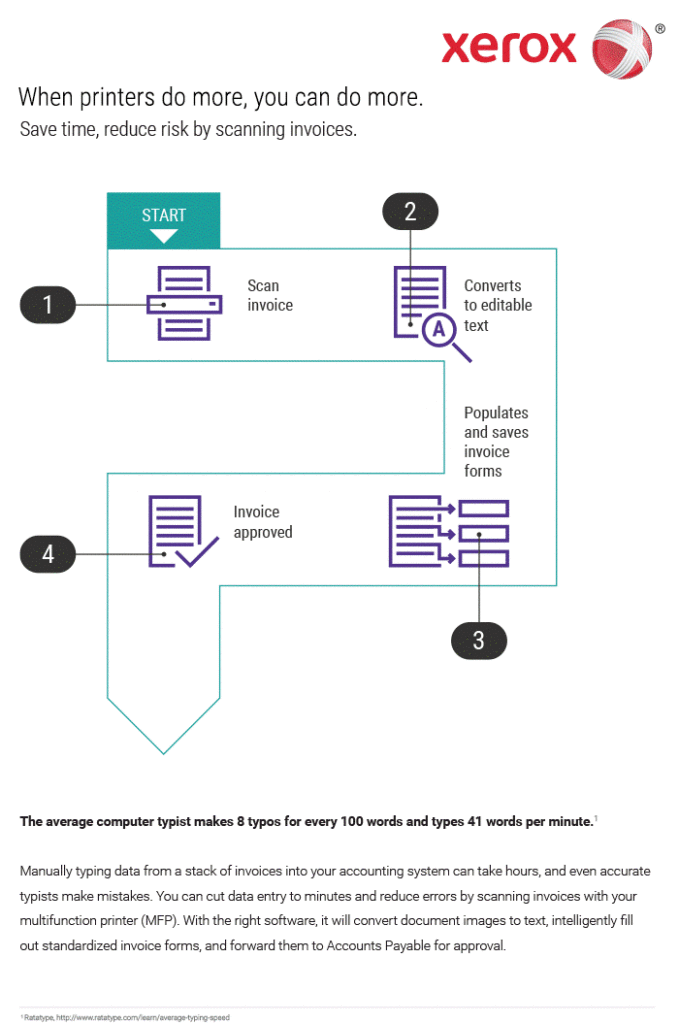
6. Scan & Store Electronically.
This 2013 report by M-files showed that professionals spend a whopping 50% of their time trying to locate information, and that it takes an average of 18 minutes for them to find a single document. ConnectKey® enabled MFPs help you reduce your reliance on paper by capturing key information with scanning features that simplify your workflows. Create single or multi-page, text-searchable PDFs through optical character recognition (OCR) so information is never locked in paper documents, and is always easy to find.
7. Make Scanning Part of Your Daily Routine.
When you choose a ConnectKey® enabled MFP from Xerox, you’ll have multiple tools for simplifying your workflows right at your fingertips. Apply its scanning tools in conjunction with its options for improving productivity, security, convenience and cost cutting and scanning becomes not just another office task, but an important and simplified step for a more productive, most cost efficient, workspace.
8. Consider the Cost of Ownership.
If you’ve got multiple printers and scanners positioned throughout your office, it’s time to consider whether a single MFP might be the better choice. Your multifunction printer can become a useful asset in managing and controlling costs for printing and imaging, and can also add new capabilities to your organization if you choose wisely. Take a look at this comprehensive guide on to see how you can not only scan better, but work better with the right machine.
9. Create one-touch workflows.
If you’re like most businesses, invoicing is one of your most time intensive processes, and probably the one you’d most like to digitize. ConnectKey enabled MFPs allow you to create customized, one-touch digital workflows (such as scanning an invoice and saving it to a specific shared folder) using the front panel interface on your MFP. Then, once you’ve defined the workflow, you can save it as an ‘app’. It’s that simple. In an age where we are increasingly relying on digitization to get the job done, scanning may just be the workflow solution you’ve been looking for. on how scan-to-email helped this large university streamline its processes and increase its productivity.
Share this article on Twitter! Tweet: 9 Scanning Tips to Improve Productivity and Cut Costs http://ctt.ec/o1vFP+ via @XeroxOffice
Subscribe to the Small Business Solutions Blog and receive updates when we publish a new article. [wysija_form id=”1″]

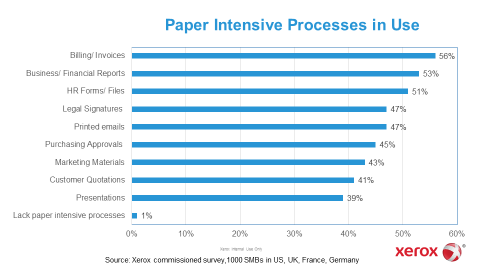



[…] started is simple. These 9 scanning tips can help you cut your costs and improve your productivity starting today. Need a bit more support? […]