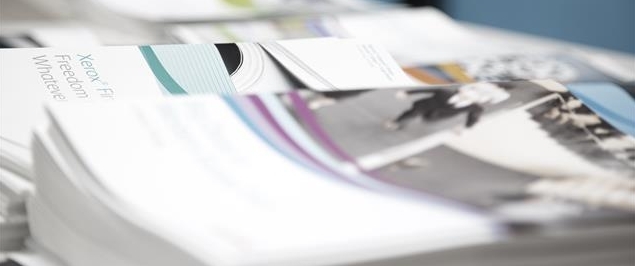Beauty; it’s in the eye of the beholder…mostly.
Discussing color print quality typically involves a myriad of opinions and includes terms like WYSIWYG, CMYK, RGB, gamut, and the like. While you can spend hours dissecting the intricacies of color matching, most people just want their printed output to resemble what’s displayed on the monitor. Here are a couple of things to consider when printing in color to ensure ”what you see is what you get”.
Over-saturation
I’ve noticed a trend in color output from office printers and multifunction printers (MFPs). Many vendors are over-saturating color in an attempt to ensure the “wow factor” for customers seeing the prints for the first time. At first glance, documents appear quite vivid and eye-popping. However, a closer examination often reveals too much color is being used and the prints don’t appear realistic when compared to the image seen on a monitor. In some cases, they can even look cartoony.


Typically, skin tones on the printed page demonstrate this issue best. If skin appears splotchy and unnatural, this usually means color is being over-saturated. This will also be apparent when looking at shadowy areas in the print. If there’s too much toner fused to the paper, these areas frequently lose definition and depth.
Another obstacle you may encounter when attempting to reconcile the disparity in your color prints versus what’s displayed on the monitor is the fundamental difference in the way colors are produced. Monitors emit light as colors using Red, Green, and Blue (RGB) combinations while printed output reflects or absorbs light from the color spectrum using Cyan, Magenta, Yellow, and Black combinations (CMYK).
Fortunately, there are methods to overcome this difference. The easiest option, if available, is to select one of the print drivers’ built-in color corrections such as Automatic, sRGB Display, and Simulate LCD Display. In Xerox printers, these can be found in the color options tab under properties.
If you’d like to delve further into the world of color matching or just learn more about color spaces, check out RGB versus CMYK or Color Space Conversion. You can share your tips here or ask questions too. And be sure to keep an eye out for an upcoming article on Color By Words, a cool color matching tool for everyone!
The world looks better in accurate color!