Running out of toner can be a frustrating cause of downtime in your office. It’s avoidable, but if you don’t know where to look it can sneak up on you when you least expect it (like when you need to print that big presentation to share with your customer).
Not all printers are the same, but most are designed to show you how much toner is left in the cartridges. Here are a few places to check.
Color Touch Screen User Interface
All of our new VersaLink printers and MFPs feature a color touch screen user interface. This interface gives you direct access to your toner levels, making it easy to determine just how much toner is left. Not only that, but you can check the status of other supplies too – like your drums or waste cartridge! Simply touch the Device app and select supplies.
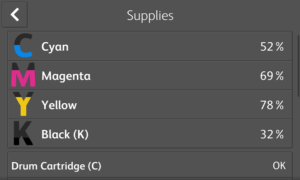
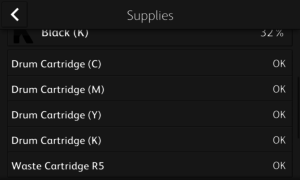
You can still check toner levels for networked printers without a color touch screen interface using the front panel interface and will most likely see you ‘gas gauge’ style columns indicating how much toner is left.
Embedded Web Server
Most networked printers include a web interface you can access over your network. Simply enter the IP address of the printer or MFP into your web browser and you can surf through settings and current status with ease. This is another common location for retrieving toner status – as you can see in the photo below. Using this method, you can check in on your printer right from where you sit, even if it’s down the hall or in the next building.
Print Driver
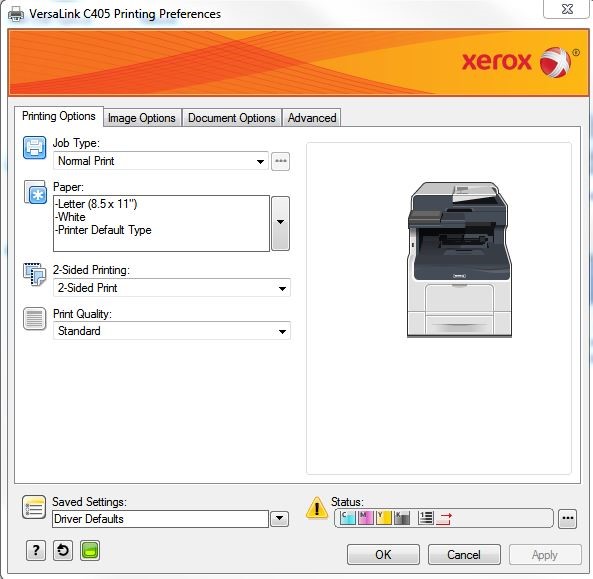
Printers and MFPs that have bi-directional print drivers (like all the VersaLink printers and MFPs) automatically display status, including toner levels, within the print driver. The VersaLink C405 Color Multifunction Printer includes this capability, as indicated by the row of icons in the lower right corner. Hover the cursor over these icons and the interface will bring up more details.
The new Versalink family of devices was designed to transform the way the world works. These devices go beyond print, copy and fax to be true workplace assistants, improving the way your office works and helping you increase your productivity. Find out more about the possibilities Versalink holds for your business in the video below.
ARVE Error: Mode: lazyload not available (ARVE Pro not active?), switching to normal mode
Email Alerts
Rather than checking your toner levels when at the machine or browsing to the Embedded Web Server, you can have the printer or MFP send you an alert via email when you’re getting low. For the ultimate convenience, configure your printer or MFP to send you an email when it’s getting low – it’s as easy as that!
So, are your toner levels low? Shop for genuine Xerox supplies here.
Share this article on Twitter!
Tweet: How to Check the Toner Level in Your Printer https://ctt.ec/AbogL+ via @XeroxOffice
Subscribe to the Small Business Solutions Blog and receive updates when we publish a new article. [wysija_form id=”1″]

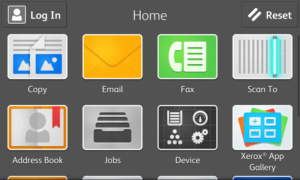
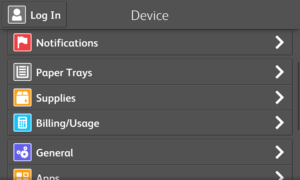
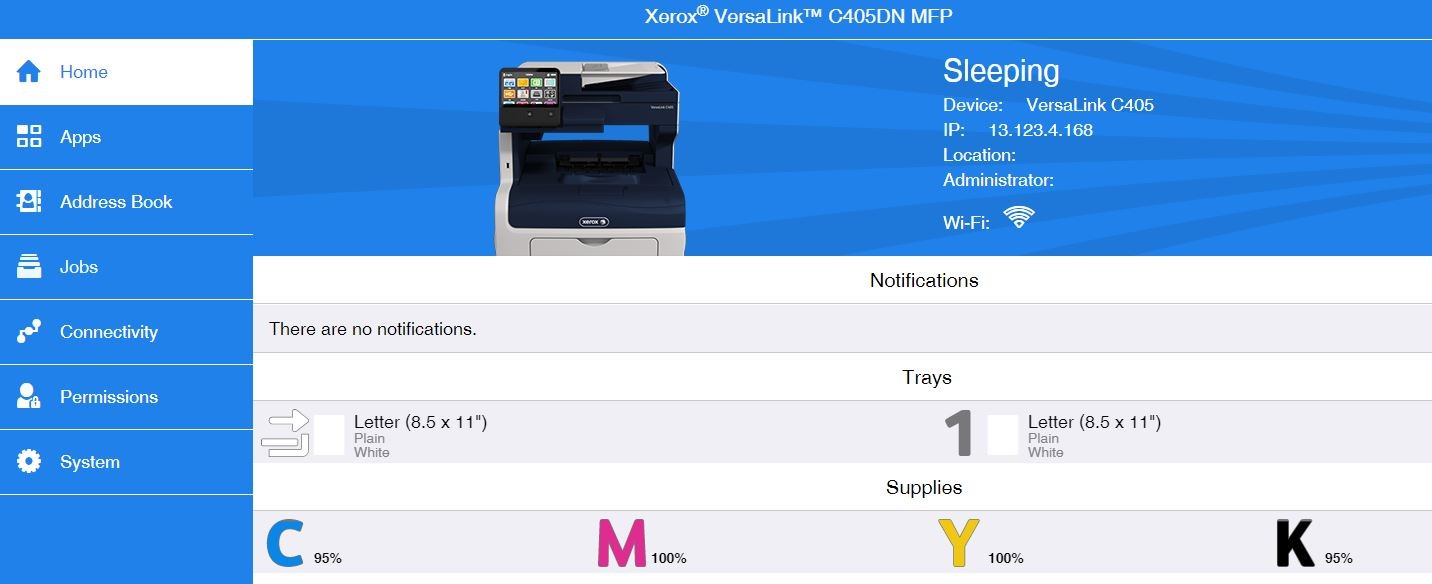
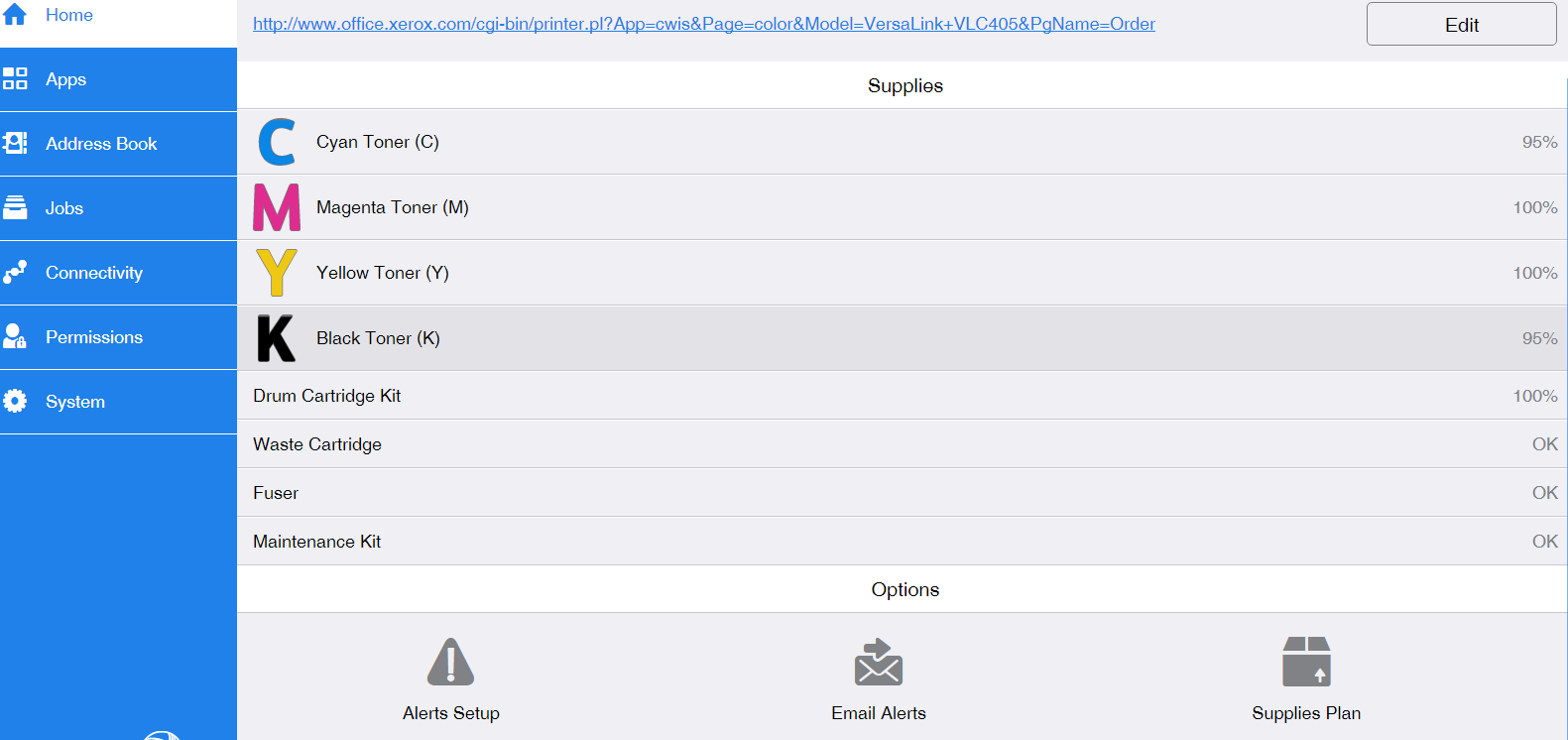
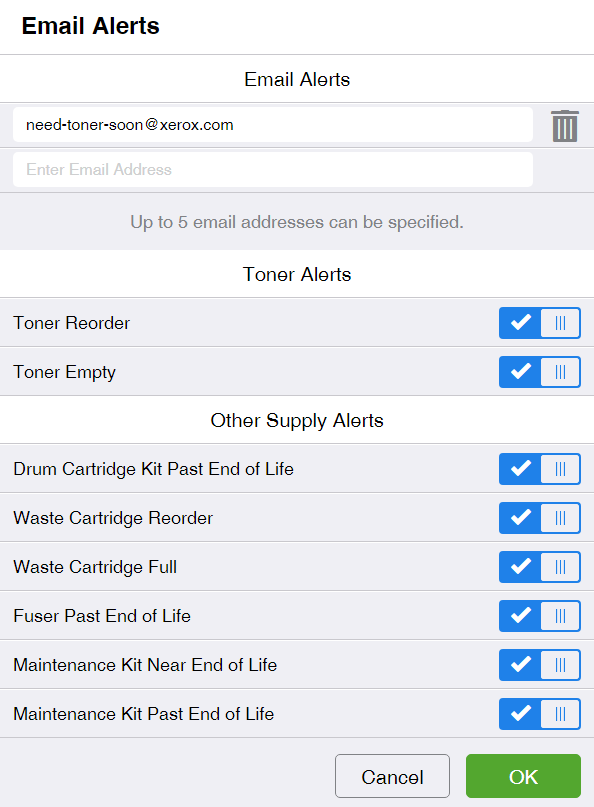



How do you check the toner level on a Phaser 6280?
Hey Dan, sorry for the late response. Toner information should be displayed on the Control Panel. You can find more information in the user guide (http://download.support.xerox.com/pub/docs/6280/userdocs/any-os/en/user_guide_en.pdf). For more support and video instructions please visit this site support page here: http://www.support.xerox.com/support/phaser-6280/support/enus.html.
Super helpful! Thanks.
Hey Tracy, I’m glad you found this article helpful!
-Cindy
HOW TO CHECK INK LEVEL FOR PRINTER XEROX-DOCUPRINT P265 DW
hello, how can I check toner level on pe22o printer? thanks.
Hi Alex,
This PDF of the user guide may be helpful. http://www.office.xerox.com/userdoc/PE220/PE220_Web/pdfs/ug_en.pdf You can also take a look at our post on How to Check the Toner Level in Your Printer. https://smallbusinesssolutions.blogs.xerox.com/2017/09/11/how-to-check-the-toner-level-in-your-printer/
[…] How to Check the Toner Level in Your Printer This one may seem simple but it’s proof that we all – and some time or another – can use a hand even with the basics. […]
[…] How to Check the Toner Level in Your Printer This one may seem simple but it’s proof that we all – and some time or another – can use a hand even with the basics. […]